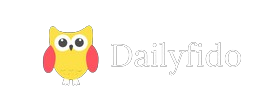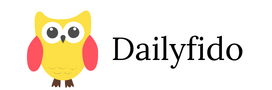Introduction
If you are looking for a free and easy way to communicate with your friends, communities, and fans, you might want to check out Discord. Discord is a popular app that allows you to chat, voice call, and video call with anyone you want. You can also share media and files, play games, and join virtual events. Discord is mainly used by gamers, but it also has servers for other topics and interests, such as music, art, anime, sports, and more. In this article, we will explain what Discord is and how to use it.
What is Discord?
Discord is a communication app that was launched in 2015 by Jason Citron and Stanislav Vishnevskiy. The app was originally designed for gamers who wanted to talk and hang out while playing online games. However, Discord soon expanded to other niches and became a platform for anyone who wants to create or join online communities.
Discord works by using servers, which are virtual spaces where people can chat and interact. Each server can have multiple chat rooms and voice channels, which are organized by topics, roles, and permissions. For example, a server for a game might have chat rooms for general discussion, tips and tricks, announcements, and voice channels for different teams or modes. A server for a music band might have chat rooms for fan art, lyrics, news, and voice channels for listening parties or karaoke.
Anyone can create a server for free and invite other people to join. Alternatively, you can browse and join existing servers that match your interests. You can also create or join private groups or direct messages with your friends or contacts. Discord supports text, voice, and video chat, as well as screen sharing and streaming. You can also send and receive media and files, such as images, videos, gifs, emojis, stickers, and more.
Availability
Discord is available on various devices and platforms, such as Windows, Mac, Linux, Android, iOS, and web browsers. You can also customize your profile, settings, and notifications to suit your preferences. You can also use bots, which are automated programs that can perform various tasks and functions on Discord, such as playing music, moderating chat, sending reminders, and more.
How to Use Discord?
To use Discord, you need to create an account and verify your email address. You can sign up using your email, Google, or Apple account. Once you have an account, you can download the app or use the web version. You can also link your other accounts, such as Twitch, YouTube, Spotify, Steam, and more, to integrate your activities and content on Discord.
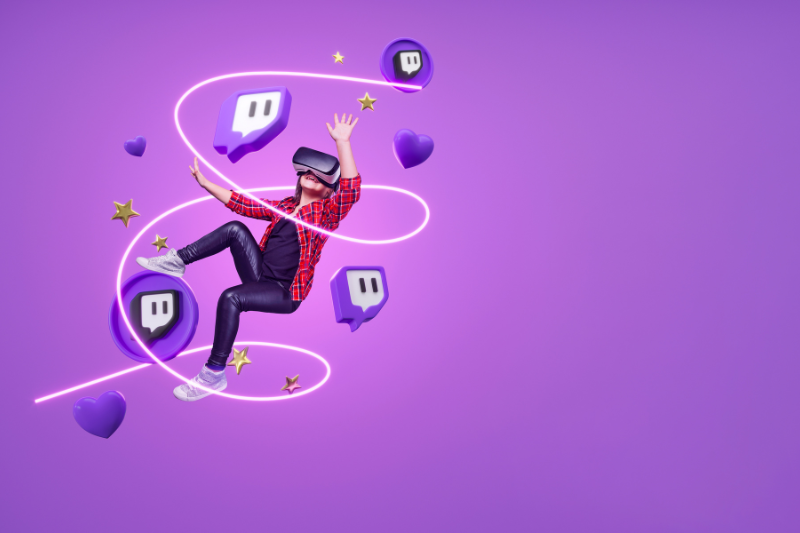
Create Server
To create a server, you need to click on the plus icon on the left sidebar and choose “Create a server”. You can then name your server, upload an icon, and select a region. You can also choose a template or start from scratch. You can then invite other people to join your server by sending them a link or a code. You can also manage your server settings, such as roles, permissions, categories, channels, and more.
To join a server, you need to click on the plus icon on the left sidebar and choose “Join a server”. You can then enter a link or a code that someone sent you, or browse and search for public servers that interest you. You can also leave or mute a server if you want to.
Chat on Discord
To chat on Discord, you need to select a server, a category, and a channel that you want to join. You can then type your message in the text box at the bottom and press enter or click on the send button. You can also use commands, which are special words that start with a slash (/), to perform various actions, such as changing your nickname, creating a poll, or getting help. You can also use markdown, which are symbols that you can add to your text, to format your message, such as making it bold, italic, or strikethrough. You can also mention other users, roles, or channels by using the @ symbol, such as @user, @role, or #channel.
To voice or video call on Discord, you need to select a server, a category, and a voice channel that you want to join. You can then click on the join button at the bottom left and start talking. You can also turn on your camera, share your screen, or stream your game by clicking on the icons at the bottom right. You can also adjust your audio and video settings, such as your input and output devices, volume, and quality, by clicking on the settings icon at the bottom left.
Send/Recieve Files
To send and receive media and files on Discord, you need to select a server, a category, and a channel that you want to chat in. You can then drag and drop, copy and paste, or click on the plus icon at the bottom left and choose the file that you want to send. You can also add a comment or a caption to your file before sending it. You can also view and download the files that other users send by clicking on them.
Bots
To use bots on Discord, you need to find and invite a bot that you want to use. You can search for bots on websites such as [top.gg] or [discord.bots.gg], which have lists and reviews of various bots. You can then click on the invite button and follow the instructions to add the bot to your server. You can also manage the bot’s settings, such as its role, permissions, and commands, by clicking on the bot’s name or icon. You can also interact with the bot by using its commands, which usually start with a prefix, such as !, ?, or $. For example, you can type !play song name to make the bot play a song, or ?help to get a list of the bot’s commands.
Conclusion
Discord is a communication app that lets you talk and hang out with your friends, communities, and fans. You can use Discord to chat, voice call, video call, share media and files, play games, and join virtual events. You can also create or join servers, which are virtual spaces where people can chat and interact. Discord is mainly used by gamers, but it also has servers for other topics and interests. Discord is free and easy to use, and you can customize it to your liking. You can also use bots, which are automated programs that can perform various tasks and functions on Discord. If you want to learn more about Discord, you can visit their official website or read their Wikipedia article. You can also watch this video that explains what Discord is and how to use it.
Disclaimer: The information provided in this guide is for informational purposes only and does not constitute legal or financial advice
For Media Enquiries/Guest Posting/Press Release – Write for us